HumaneX GUI
Introduction
In this assignment you’ll create a simple desktop GUI for the Humane Society.
General Instructions
This is an individual assignment.
Collaboration at a reasonable level will not result in substantially similar code. Students may only collaborate with fellow students currently taking CS 2316, the TA’s and the lecturer. Collaboration means talking through problems, assisting with debugging, explaining a concept, etc. You should not exchange code or write code for others.
Notes:
- Include a comment with your name, login ID, and GTID at the top of all Python files.
- Do not wait until the last minute to do this assignment in case you run into problems.
- Pay close attention to whether problems require you to print or return the results! Printing instead of returning or vice versa will result in a point deduction.
- Name all functions as specified in the instructions.
- Unless otherwise stated, you can assume inputs will be valid in this assignment (i.e. error checking is not required).
- In a Python module you must define a value (such as a function) before referencing it. So if you call function A from function B, the definition of function A must come before the definition of function B in the file.
Problem Description
You work for the Humane Society and are tasked with creating a desktop GUI application to nicely view the profiles of pets in the shelters.
Solution Description
Write a program in humanexgui.py that reads data from a Humane Society database, shows pet information in a table, and shows information for each pet, possibly including a picture of the pet. The database will use the schema created by humanex-schema.sql. Note the x in the name to distinguish this extended version of the Humane Society database we’ve seen before. You may wish to populate your database with humanex-data.sql to test your application.
Specific Instructions
DbLoginDialog
Your program should start by displaying a database login dialog like the one in mysql_browser.py to get correct login credentials. After successful database connection, the MainWindow should be displayed. If the user supplies incorrect credentials or the database connection failes for some other reason, exit and print an error message to the console.
host– the hostname of the MySQL server to which to connect, should default tolocalhostuser– the username of a MySQL user onhostthat can read thehumanexdatabase, should default torootpassword– the password ofuser, should default to `` (empty string)database– the name of thehumanexdatabase, should default tohumanex
Your DbLoginDialog should look something like this when it is first displayed:
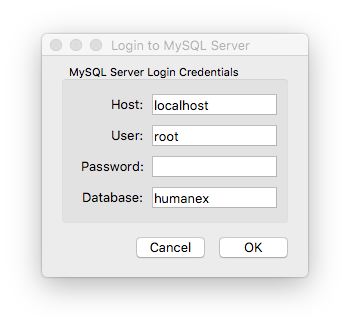
ManWindow
After successfully connecting to the database your program should read the contents of the pet and shelter tables and display Shelter Name, Pet Name and Breed in a QTableView. Note that you’ll need to join the shelter and pet tables.
- Below the table should be a button labelled “Pet Details…” that, when clicked, displays a
PetDetailsDialogshowing the details of the pet selected in the table (more below).- The “Pet Details…” button should be disabled if no pet is selected in the table view.
- The layout of the table and button will be similar to the layout of scripters_gui.py
- The contents of the table should displayed by a QTableView (as it is in scripters_gui.py)
- We recommend that you copy and use the
SimpleTableModelclass found in scripters_gui.py - You should make the table view row-selectable with
table_view.setSelectionMode(QAbstractItemView.SelectRows)
- We recommend that you copy and use the
Your MainWindow should look something like this (note that you may have scroll bars):
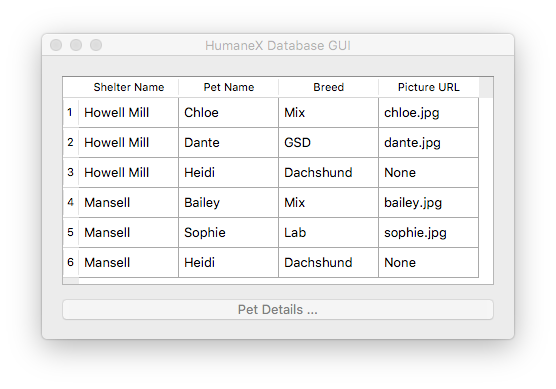
PetDetails Dialog
Your PetDetailsDialog should look something like this:
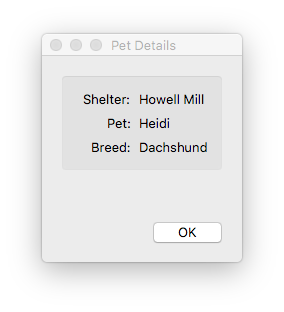
Bonus
-
In the
PetDetailsDialog, display pet’s picture, if available. The file name of the picture is available in thepic_urlcolumn of thepettable in the database. Note that the header in the table should be “Picture URL”.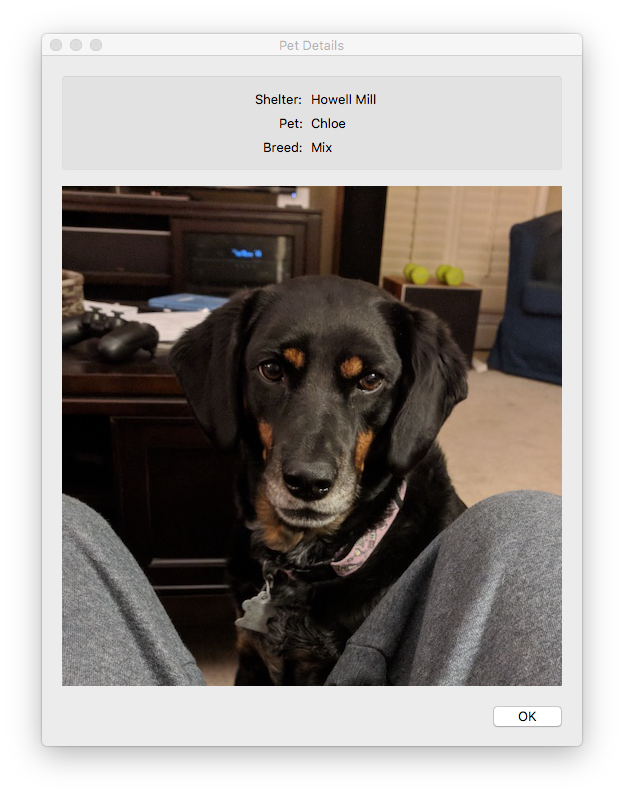
-
Display shelter information.
Below the “Pet Details …” button on the
MainWindowdisplay a “Shelter Details …” button that, when clicked, displays the details for the shelter at which the selected pet is housed. The button should be disabled if no pet is selected in the table.- The
ShelterDetailsDialogshould show the shelter name and list all the pets and workers at the shelter. Buttons for pet details and worker details should display information in dialogs (see grading section below).
- The
Tips and Considerations
-
Start your code with the contents of scripters_gui.py, then add the
DbLoginDialogfrom mysql_browser.py, and replace the code in scripters_gui.py that loads data from a CSV file with code that loads data from a MySQL database connection that you get fromDbLoginDialog(Slide 6). -
Useful downloads:
Grading
- (10 points)
DbLoginDialogcontains default values. - (10 points)
MainWindowafter entering db login details and clicking “OK”. - (10 points)
MainWindowcontains table showing pet data.- (5 points) Table has correct column labels.
- (5 points) Table has all rows from
pettable. - (5 points) Table has correct shelter names from
sheltertable. - (5 points) Table allows one row to be selected at a time.
- (10 points)
MainWindowhas “Pet Details…” button.- (5 points) “Pet Details…” button is disabled when no pet is selected in table.
- (5 points) “Pet Details…” button is enabled when a pet is selected in table.
- (5 points) When clicked, “Pet Details…” shows the
PetDetailsDialog.
- (10 points)
PetDetailsDialogis a modal dialog showing some information.- (5 points) Shows correct shelter name
- (5 points) Shows correct pet name
- (5 points) Shows correct breed
- (5 points) Shows picture of dog, if available
- (5 points) Is dismissed when user clicks “OK”
Bonus (these will require additional database queries):
- (5 points)
MainWindowhas “Shelter Details…” button.- “Shelter Details…” button is disabled when no pet is selected in table.
- “Shelter Details…” button is enabled when a pet is selected in table.
- When clicked, “Shelter Details…” shows the
ShelterDetailsDialog.
ShelterDetailsDialogshows some shelter details.- (5 points) Shows shelter name
- (5 points) Shows a list or table of all the pets at the shelter
- (5 points) Shows list or table of all the workers at the shelter.
- (5 points) Has “Pet Details…” button.
- (5 points) “Pet Details…” button is disabled when no pet is selected in table.
- (5 points) “Pet Details…” button is enabled when a pet is selected in table.
- (5 points) When clicked, “Pet Details…” shows the
PetDetailsDialog.
- (5 points) Has a “Worker schedule …” button
- (5 points) “Worker schedule …” button is disabled when no worker is selected
- (5 points) “Worker schedule …” button is enabled when a worker is selected.
- (5 points) When clicked, the “Worker schedule …” button displays
WorkerScheduleDialog
- (5 points)
WorkerScheduleDialogshows some worker schedule information- (5 points) Shows worker’s name
- (5 points) Shows the names of the shelters the worker works at
- (15 points) For each shelter the worker works at, shows a list of work days and hours the worker works at that shelter
Yes, there are 200 points available on this homework.
Turn-in Procedure
Submit your humanexgui.py file on Canvas as an attachment. When you’re ready, double-check that you have submitted and not just saved a draft.
Verify the Success of Your Submission to Canvas
Practice safe submission! Verify that your HW files were truly submitted correctly, the upload was successful, and that your program runs with no syntax or runtime errors. It is solely your responsibility to turn in your homework and practice this safe submission safeguard.
- After submitting the files to Canvas, return to the Assignment menu option and this homework. It should show the submitted files.
- Download copies of your submitted files from the Canvas Assignment page placing them in a new folder.
- Re-run and test the files you downloaded from Canvas to make sure it’s what you expect.
-
This procedure helps guard against a few things.
- It helps insure that you turn in the correct files.
- It helps you realize if you omit a file or files.\footnote{Missing files will not be given any credit, and non-compiling homework solutions will receive few to zero points. Also recall that late homework will not be accepted regardless of excuse. Treat the due date with respect. Do not wait until the last minute! (If you do discover that you omitted a file, submit all of your files again, not just the missing one.)
- Helps find syntax errors or runtime errors that you may have added after you last tested your code.